Default Tab extension is actually a browser hijacker extension and it usually comes along with free games or other products. After its installation, when you open the Google Chrome next time, a new default tab opens up with a search function instead of showing a blank page or the page you have set as homepage.
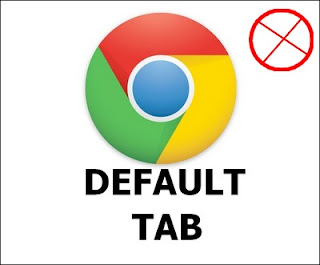
I also faced a similar situation when my brother installed a free game and this browser hijacker was packed with the game. After its installation, it changed the default tab in Google Chrome to a website with search option. I tried removing this extension by going to wrench menu > Extensions > Default tab but it showed up again next time. I tried deleting it from Add/Remove Programs but it comes again. Luckily I found a way to get rid of Default Tab extension.
Follow the steps given below to remove Default tab:
Step 1: Go to wrench icon > Extensions and remove the default tab extension.
Step 2: Close the Google Chrome.
Step 3: Go to Add/Remove programs and uninstall the Default tab.
Step 4: Open the Task Manager and kill the process "Default tab". The name of the process will be similar to default tab.
Step 5: Go to C:\Program Files and delete the folder "Default Tab".
Now open the Google Chrome and you will see that the Default tab extensions is gone now. Now run a virus scan to make sure that there are no other viruses on your computer.
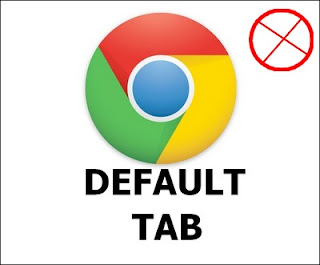
I also faced a similar situation when my brother installed a free game and this browser hijacker was packed with the game. After its installation, it changed the default tab in Google Chrome to a website with search option. I tried removing this extension by going to wrench menu > Extensions > Default tab but it showed up again next time. I tried deleting it from Add/Remove Programs but it comes again. Luckily I found a way to get rid of Default Tab extension.
Follow the steps given below to remove Default tab:
Step 1: Go to wrench icon > Extensions and remove the default tab extension.
Step 2: Close the Google Chrome.
Step 3: Go to Add/Remove programs and uninstall the Default tab.
Step 4: Open the Task Manager and kill the process "Default tab". The name of the process will be similar to default tab.
Step 5: Go to C:\Program Files and delete the folder "Default Tab".
Now open the Google Chrome and you will see that the Default tab extensions is gone now. Now run a virus scan to make sure that there are no other viruses on your computer.

0 comments:
Post a Comment